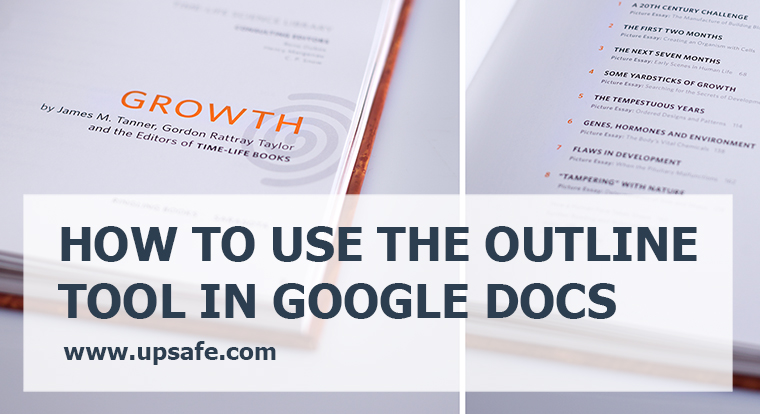Imagine that you work together with your team on one Google Document. and this document can be very big. What tools do you use to navigate through this document? If you share this document with the others what do you do to enhance its security? In today’s article I would like to tell you about 2 useful things. At first I want to tell you about different ways to navigate through a long document, and then say a couple of words about Google Docs security when you share them with somebody else, especially I will tell you how to backup Google Docs.
Table of contents
The first way to navigate through a document is to create a table of contents.
To create such a table you need to set up different heading throughout the document, because this table catches only such typography.
Usually the table of contents is set up either on the 1st or on the last page of the document. go to the page where you want it to be and click Insert -> Table of contents.
The table shows only the headings that are available in the document right now. If you add another headings later on, you can always refresh the table and they will be there as well. Each heading is displayed in the table as a link, so you can click on it Indigo to the part of the document that you need.
Document outline
The table of contents is a useful tool, but it has its own specifics. If you want to have access move navigation if any part of the document, you’d better use the document outline.
To activate it click on Tools – Document outline. If you already have some heading out here document you will see them all in a similar table of contents on the left of your page what the difference from the table of contents that we were talking about above is that this navigation tool is statically located on your left wherever you go throughout the document.
Also the outline tool recognizes not only the headings, but also the bolded and the underlined text.
How to backup Google docs
If you share Google document with your friends or your colleagues and you work together on it, these people can delete some parts of the document accidentally or intentionally. And so you will lose your data. Of course you can view the revision history and undo these changes. But if the document is really big it’s getting hard to track all of the changes.
The best way to protect your corporate Google Documents is to keep the copy of these documents in another cloud. Upsafe allows you to do this automatically. Just sign up using your corporate Google account and enjoy the enhanced security of your Google Apps data. Apart from the Google Documents you can also back up the calendar events, your corporate Gmail and the contacts. The fully-functional trial is available for 30 days.