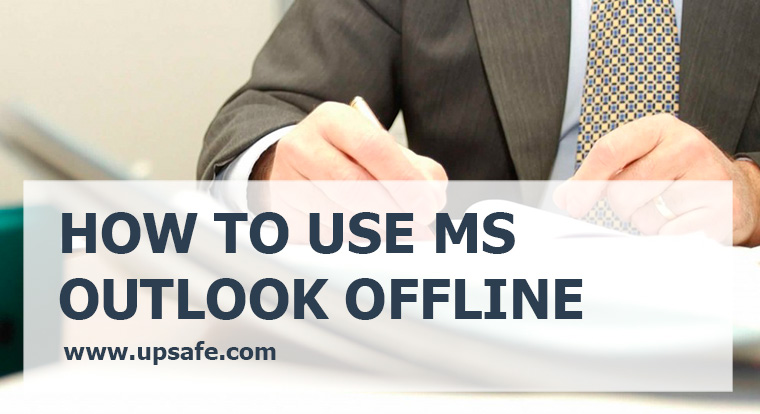We have already told in one of the previous article how to access Google Documents offline. This is a really nice picture, especially for those times when your internet connection is down. However, there are also many companies that use Microsoft Outlook and Office 365 instead of Google apps. What can they do in such a case? Good news, there is such an option with office as well. You can access your Outlook offline, and this is what this article is going to be about.
When you access your Outlook offline there are several actions that you can do there. However, all these changes will be synchronized with your online account only when the internet connection is back. What are these actions?
When accessing Outlook offline you can:
- Read and respond to messages.
- Compose and send new messages.
- View and edit your calendar.
- Respond to meeting requests.
- View and edit your contacts.
How to switch on the offline access for Outlook
- Go to Settings -> Offline settings (or Settings -> Option -> General -> Offline settings depending on your options).
- Select the “Turn on offline access” checkbox.
- Save the changes.
Attention! Not all the emails and documents will be available offline. Here are some limitations.
- You will be able to access only up to 20 emails and folders that you used in th last feww days.
- In each folder you will see 3 days of content or 150 items
- You cannot view the attachments offline.
- In the calendar you can only see the previous month and if your upcoming year.
- When you are offline you cannot see the archived folders, Team folders, tasks, or Favorites.
The offline access for Outlook usually works smoothly, but there may be some cases when the changes won’t be uploaded to your online account when the internet connection is back, and thus you may lose your data. To avoid such cases you should always back up your corporate Office 365. UpSafe Is it good online app that is designed specifically for such purposes. Sign up for UpSafe Office 365 backup tool using your Corporate Office 365 account and try their fully functional trial for 30 days.