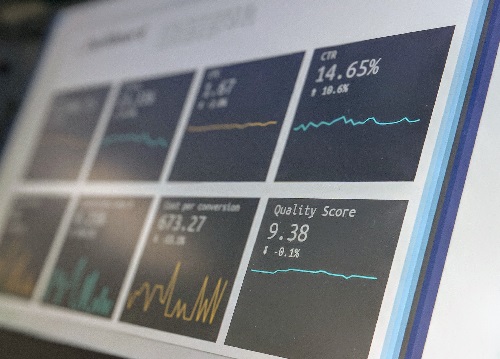For business or personal use, Google Drive allows users to create, edit, store, and share documents with others in real-time, keep track of changes to files and folders, create document templates, share large files, and so much more. For G Suite Business and Enterprise users, Google offers Team Drive, which allows even better control over company organization and workflow.
My Drive vs. Team Drive
If the members of your team are already utilizing Google My Drive, then Team Drive is pretty intuitive and comes with a few extra features that make sense when running a business. Employees will have easier visibility and access to the files they need, G-Suite admins can control levels of access and sharing, and there are also extra security features for sensitive data.
Team Drive streamlines workflow for every department, project, and collaboration within your business. It makes onboarding and offboarding easier and facilitates best practices for company organization. Documents and files can be stored in one, central Team Drive, rather than multiple My Drives, ensuring better security control. You don’t have to worry about employees forgetting to share viewing or editing permissions to documents. You can limit what gets shared externally. Team members can access company-wide documents and templates at any time. Simply put, using Google Drive as a small business is a no brainer.
Set boundaries
While Team Drive allows you to group together people who need access to the same resources, it’s possible that not all team members need the same type of access. Managers have full permissions and can control access levels; they can limit editing, viewing, downloading, and sharing permissions. Content Managers and Contributors are able to update content, while commenters or viewers can access files without updating them. (source)
Backup
UpSafe backup is a perfect fit to ensure the protection of your Team Drives as well as emails, contacts and calendars.
We work for your security
UpSafe Team