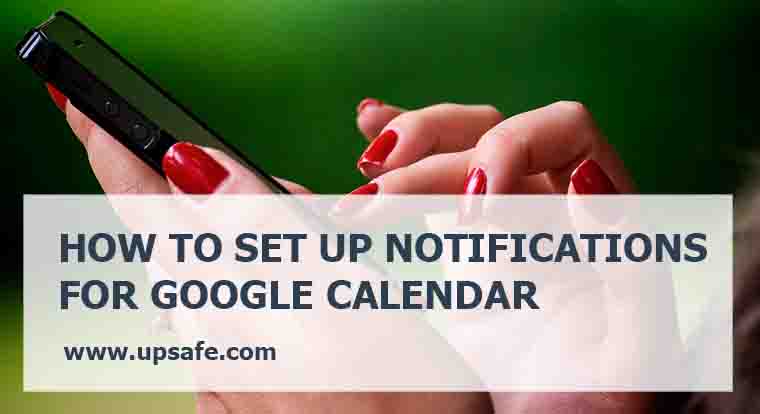If you use Google Calendar for your daily work and create many events there, it may be very useful to receive notifications about upcoming events as well as to set up Google Calendar backup. There are two ways to receive such notifications. First is to receive them in the browser itself, the second one is to set up SMS notifications. In today’s article I like to tell you about both of them.
Browser notifications
To receive notifications about your events in Google Calendar in the browser to the following.
- Open Google Calendar.
- Go to Settings (the gear icon in the top-right corner) and then to the calendar tab.
- On the right to your calendars name you will see the link “edit notifications”.
- Set up notifications the way that you need and save the changes.
This method has a couple of downsides.
First, you should have your Google calendar open to receive these notifications. If you forget to open this page in the beginning of your workday you most likely will not receive these notifications and forget about your events.
Second, you can only see these notifications when you are at your computer. If you go out for the lunch or anything else you will not see them them.
SMS notifications
To receive notifications via SMS will be much more reliable. Google doesn’t charge you for such notifications, but your standard text message rates will still apply. To turn on these notifications do the following.
- Open Google calendar and go to Settings -> Mobile setup.
- Let your country and phone number.
- Click “Send verification code” and then type the code that you received to the verification Box.
- Click “Finish setup”, choose what type of notifications you want to receive and specify the time.
- Save the changes
Google Calendar backup
If you share your events in Google Calendar with your colleagues or even outsiders, you have to give them some specific permissions. So these people will be able to change and even delete your events. If somebody deletes your event, you will not be notified about it, so you will forget about it and in the end you will you lose your money or good relationships with a client. To avoid such situations make sure that you make Google calendar backup to another cloud. Thus you will always have a copy of those events and will be able to quickly restore them.
UpSafe G Suite backup is designed specifically for such purposes. Just sign up using your corporate G Suite account and enjoy the enhanced security of your Google Calendar.