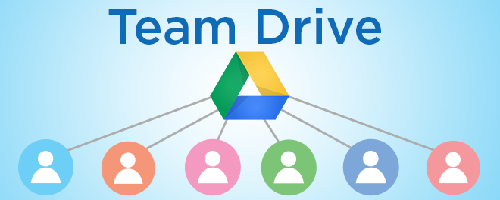Since its release Google Team Drives is among the most effective and relevant instruments of teamwork, enabling cooperation between colleagues from different departments or even different parts of the world. In this regard backup and restore of Google Team Drives has become a highly demanded function and an absolute must for companies willing to keep their data safe.
Here’s what Google offers: As a G Suite administrator, you can restore files that were permanently deleted recently. If the entire Google Team Drives were deleted, you can also restore the Google Team Drives and its contents.
You can only restore items that were permanently deleted up to approximately 25 days ago (items are permanently deleted after 30 days in the Team Drive trash).
Note: You have a limited time from when the data was permanently deleted to restore files. After that, the data is gone forever unless you have additional Vault policies in place. Learn more
Sign in to the Google Admin console.
From the Admin console dashboard, go to Appsand thenG Suiteand thenDrive and Docs. Make sure that Drive is turned on for your organization. Select Manage Team Drives.
Click Filter Filter to select a filter option, such as Team Drives with no members. To the right of the Team Drive name, click Restore Restore. Team Drive with Active status—Files that were permanently deleted will be restored. Team Drives with Deleted status—The Team Drive and files will be restored. Select a date range for the data restore. You can restore recently deleted data only. Click Restore data.
At the same time, Upsafe offers an four-in-one G Suite Backup solution covering not just Team Drives but also mail, contacts and calendars with 256-bit AES encryption and full GDPR compliance and HIPAA compliance.
We also offer special discounts for non-profit, educational and other socially important institutions.
We work for your security
UpSafe Team