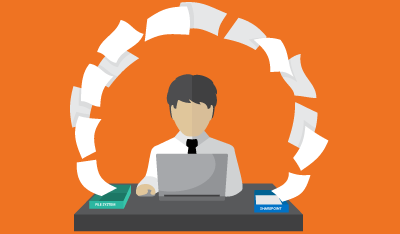Cloud technologies have been developing greatly since early 2000s and now a lot of companies understand the benefits of equipping their employees with the most advanced collaboration tools. Indeed, there is a wide choice of cloud technologies for teamwork: some of them help team members store materials with the option to access them remotely; others facilitate the process of working together as such. Google Team Drives combines both functionalities, providing both storage and collaboration opportunities of enterprise level.
In the following article we’ll try to define what Google Team Drives truly is, outline a few useful tips to remember while migrating to Google Team Drives. The second part of this article will include some practical directions on the actual migration, as well as the discussion on why it is important to backup Team Drives and how to do that.
The Basics
Google Team Drives are designed to provide a place, in which teams could seamlessly keep their files, with the option to search through them as well as to reach them from anywhere and from various devices (not just desktop). Some of you might be familiar with My Drive, and therefore the concept might seem familiar. Although in Google Team Drives the files are not owned by any particular user – they belong to a team instead, which eliminates several problems related to access levels and keeping files after certain collaborators leave the group.
Google Team Drive is a result of deep research Google set up to develop so-called “Quick Access” to reduce the overwhelming flow of documentation to only those files that are relevant right now. This helped Google reduce the average document search time by almost 50% thanks to Quick Access and its AI. It is able to predict which document to show to each specific users thanks to special relevance scores implemented.
Migration Process
As said before, there is a number of thinks to keep in mind while migrating from local storage or normal My Drive to Google Team Drives:
-
Location and evaluation of every file and folder and sharing of the resources of the groups involved into the Team Drives
-
AppBridge Surveyor
-
Choose those responsible for migration
-
AppBridge Transformer
-
Decide if the migration is to be done in one step or otherwise describe the stages
-
Make a list of service that would assist the migration
-
Backup all the data beforehand
Summary
In this article we pointed out the checklist of what you should keep in mind before the migration process even starts.
We’d like to emphasize the last and the most important tip – it is essential to backup your data before and even after the transition and UpSafe G Suite backup is the tool that can help you on both of the stages.
We work for your security
UpSafe Team