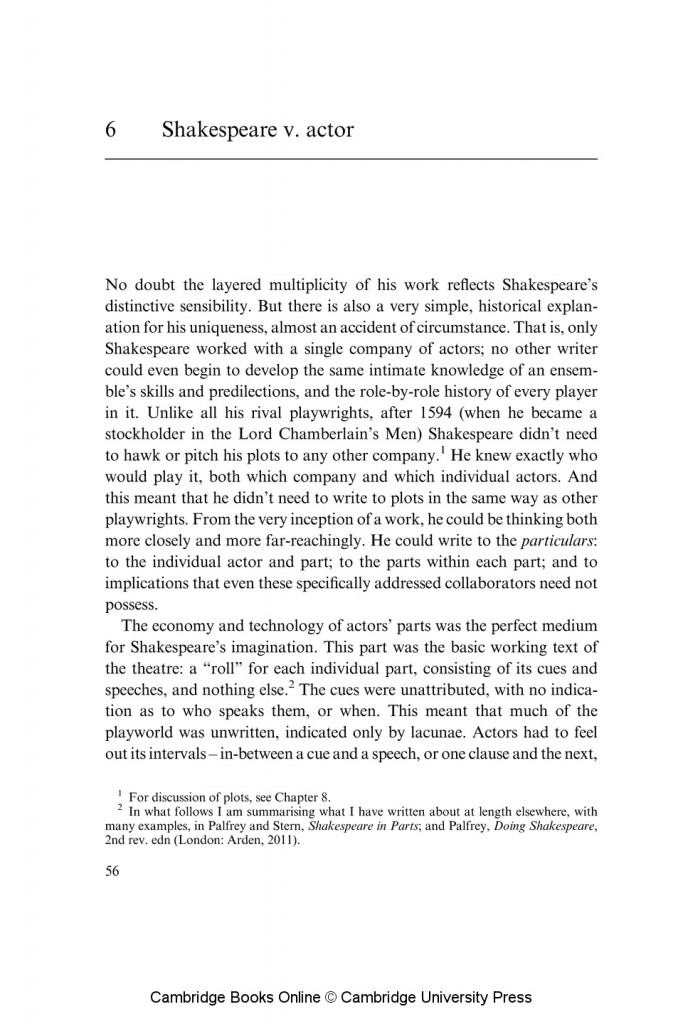Google Docs service has an awesome feature of converting an image-text into editable document. And this is really cool.
I remember my college years when I had to manually type all the information from the books into my essays and other course works. That was literally a nightmare because the requirements for the text volumes were high and I had no blind typing skill at that time.
There was some specific software for converting the scanned pages into editable documents. But it was hard to find and anyway the text turned out to be awful. There were still tons of work to do. E.g. the program did not recognize the paragraphs, every new line made up new paragraph.
But now the new era has come, rejoice everyone! Google can help you to convert an image into text in 2 easy clicks of a mouse.
First you need to download the image you want to transform into text to your GoogleDrive account. Then right-click of a mouse – Open with – Google docs:

It make take a little while for GDocs to complete the transformation.
After that the new document will appear in the same folder where you uploaded the image to.
This Google document will contain the image itself on the first page and the normal text on the next one. And the text would perfectly clean (unless you used a photo from a cheap camera with awful quality).
Here is the image I used. You can try to convert it yourself or take any other image you find on the Internet.
What’s more, you can even transform your hand-written text. The scenario is the same as described above. Just download the scanned image into your GDrive and open it with Google Docs.
The results may be not so optimistic, though, especially if your hand-written text looks like hieroglyphics (just like mine do).

Google data security
Whichever text you work with in your Google docs you should always remember about your google data security. If you share your documents with other people, the can accidentally or intentionally delete your files.
To prevent your files from being list and enhance your Google data security you should do regular Google Account backup with applications like Upsafe.