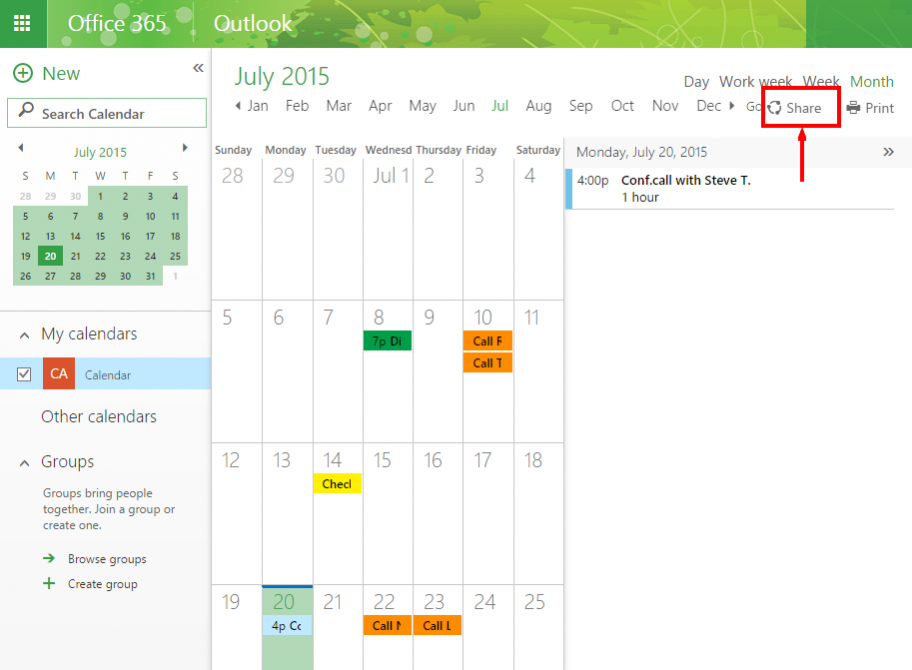Sharing your Office365 calendar with other people may be really handy when you plan your work for every day. You mark all your events in your calendar and if you give other people access to it they will see the timeslots when you are available and they will schedule their coworking with you accordingly.
There are 2 main groups of people we usually work with.
The first one is your colleagues who work in the same organization that you do and use the same Office365 domain name for emails. Sharing information with this group is respectively safe thing to do. So you can set up full details visibility for them.
The second group is people from the outside: clients, vendors, friends, etc. So be careful when you share your private information with them.
There are 3 levels of access you can grant to other people when you share your Office 365 calendar with them. And that’s what we will find out below.
To create a shared calendar click the button “Share” in the top right corner:

In the opened window type the email of the person you want to grant the access to.
On the right-hand side from this email you can choose the level of the accessibility you want to give him. Those are:
- Availability only – in this case the person will only see if you are busy or available at the certain hours.
- Limited details
- Full details

Click Send in the top left corner. The person will receive an email with invitation to your calendar.
Meanwhile you should always keep in mind the safety options too. If some outrageous villains broke into your Office365 space and deleted your data you should always be able to restore it. So make sure that you do regular backup of your Office365 calendar with some third-party applications like Upsafe free Office365 backup tool.