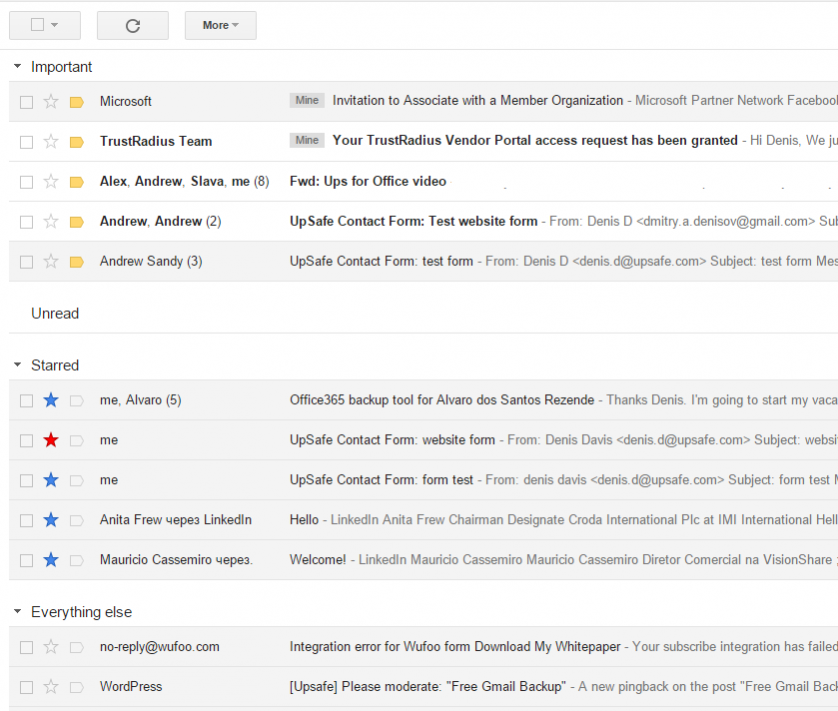If you receive tons of emails every day, just like me, you should better learn how to sort them all out so as not to lose the emails that are really important to you among others. I have recently discovered this nice Gmail feature that allows you to bring some order into your inbox. Another issue you can come across regarding Gmail is the lack of space. Once you reach 15Gb limit provided by Google for free you will simply stop receiving new emails, so it’s better to have a reserve copy of your old emails to be able to delete them from you main account. So these are the Gmail features I am going to share with you in this article: how to set up prioritizing and how to backup Gmail emails.
Prioritizing your Gmail inbox
This Google email feature allows you not only to give your emails special marks but also to break the list of emails into part but to easily tell them apart. To activate it go the the Settings (gear icon in the top right corner), then choose “Inbox” tab.
Change the default inbox type to priority. By default important and unread emails come first, the starred ones follow and all other emails are set behind.
However you can change that order however you like by clicking the Options on the right:

I prefer my inbox to be set in this way: starred – important – everything else:
You can go even further. You can create a label for emails that are sent specifically to you by setting up a corresponding filter and put out this group in a specific section in your inbox. Click at the Option by the empty section, select “More options” and then choose the label that you have created for these emails:

Now my Gmail inbox looks something like this:

You can change the priority order in the inbox itself. But the options are a little bit limited. You can only set up which block of emails should be displayed first.
Click on the arrow by the “Inbox” link and select which part should go first:

Try this feature yourself and see how easy the life has now become!
How to backup Gmail emails
As I have mentioned in the beginning of this article the Gmail storage limit can be a problem if you are an active Gmail user and receive tons of emails every day.
You can have a reserve copy of your emails in another cloud. You can do this with Upsafe Google Account backup tool. You can backup 5Gb for free. If you need to back up more you can always switch to a premium account which is only 2$ per user per month.