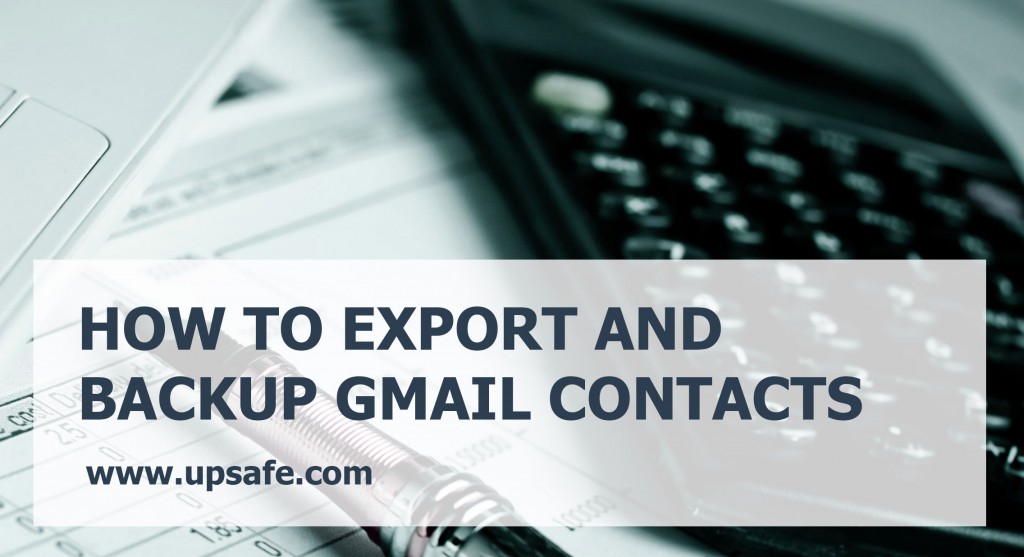If you accidentally or intentionally delete a contact in Gmail you will be able to retrieve it, but you will be limited by 30 days period. This is exactly how much time Gmail gives you to change your mind. So you may want to have a reserve copy of your whole contact list and backup Gmail contacts.
There are 2 ways how you can do this.
Export Gmail contacts to CSV manually
- Go to your Gmail account. In the left top corner click on the Gmail drop-down menu and select Contacts.

- Click on “More” button and then select “Export” from the drop-down menu.

- You may export all the contacts that you have or only a specific group. As for the file format I would recommend you to choose Google CSV so as to be able to work with it using Google Drive later on.

- Save the file and that’s it. Now you have all your contacts in CSV format on you local drive.
But still this way would not guarantee the security of your contacts.
If you gain more contacts in time you will need to pass through this procedure over and over again. If you do not do it regularly you still may lose your data. Also keeping your data locally is no the best idea as computers may crash.
The best way to secure your data is to regularly backup Gmail contacts to another cloud.
Backup Gmail Contacts with Upsafe
Upsafe allows you to backup Gmail contact to the cloud. Follow the step-by step instruction below.
- Sign up for Upsafe Backup Gmail Contacts using your Google account.
- Switch to the Contacts tab.
- Click “More” button and select “Run backup” option from the drop-down menu.
Once the backup is finished you will have the reserve copy of all your Google contacts in the cloud.