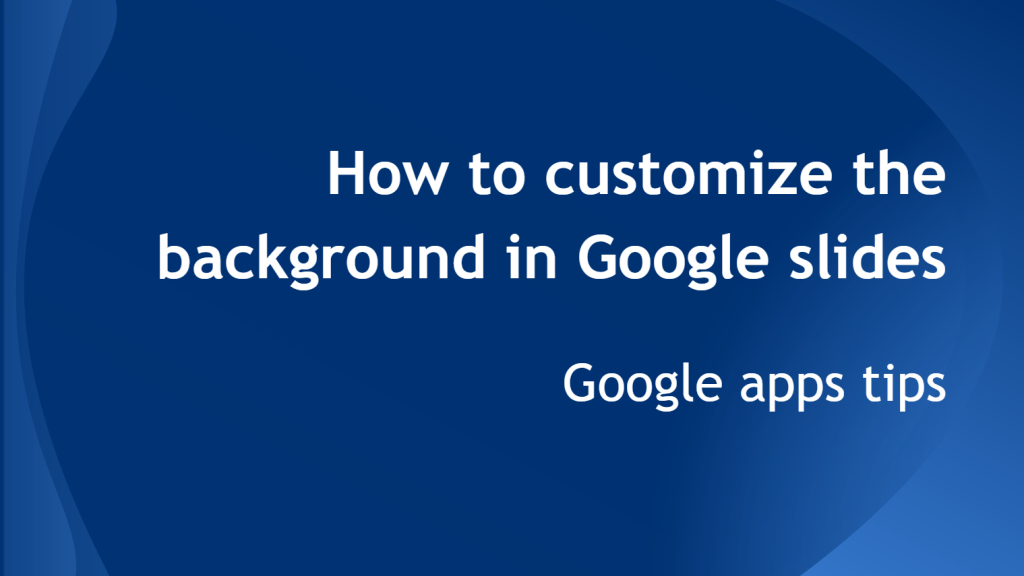If you are a powerful Microsoft Powerpoint user and you want to move to the Google Apps you may find that the Google Slides interface is not what you got used to, there are many differences.
But all the inconveniences you are ever going to suffer refer to the view of the online app, but not the functionality. As for the functions online Google Presentations have developed almost as strong software as Microsoft has.
One specific function that the previous Powerpoint users would like to see in the new online Google software is the customizable design of the slides. The good news is that with GSlides you can set up any background that you want.
Google Slides background templates
Google slides offer you some predefined design templates. To set up a background template in your Google document just create a new presentation. When you open it the first thing you will be offered to do is to set up a theme.
If you cancel this action you can always get back to it by clicking Slide -> Change Theme.

Note that when you create new slides the theme is applied to them automatically.
Google Slides background color
If you want to colorize your slides be sure that Google has provided you with such option. Go to Slide -> Change background and choose any color you like.
You can set up the background color only for one slide or for the whole presentation (Add to theme button).

Google Slides background images
Finally you can set up an image as a background for your Google presentation.
Go to Slide -> Change background and choose an image:

Note that you can select an image from anywhere: upload it from you desktop or your Google Drive, insert a link to an image or find any image via Google search.
Take care of cloud security: regularly back up Google Docs
If you share your Google presentations with the outsiders or collaborate on them together with your colleagues you put your cloud data at risk of being deleted without your awareness. To secure your cloud data you should regularly backup Google Docs with third-party applications like Upsafe.