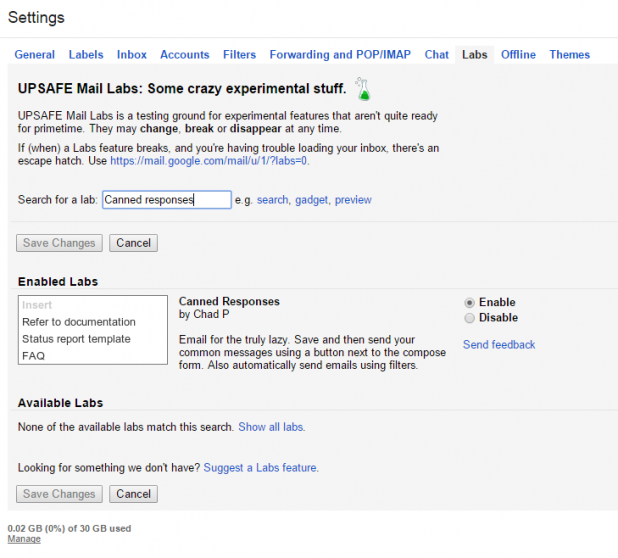If you send similar emails to different people everyday you can significantly save your time by switching on the “Canned responses” feature in Gmail. It helps you to save some text as a canned response and paste it anywhere you need in the emails without this time and nerve-consuming search-copy-paste procedure. Once the email has been sent you can also set up archiving Gmail option in order not to overload your inbox with emails that are of no interest for you now, but may be useful in the future. In this article I will explain how to set up canned responses and archiving Gmail.
First you need to enable these canned responses. In your Gmail account go to Settings – Labs.
Type “Canned responses” and then enable his function:
When you write a new email you will now see this new function available by the arrow in the right bottom corner:

Give this canned response a name and afterwards you will be able to insert it into your email with 2 clicks of a mouse:

The canned responses feature can make your life significantly easier. It can really help you to save time.
Archiving Gmail
But what can you do if the email you sent was unique and long, but it somehow failed to come to the recipient and you have already deleted it from the draft and from the sent emails?
In this case regular backup and archiving Gmail tool may help. Try Upsafe Google account cloud backup and never lose any important email.