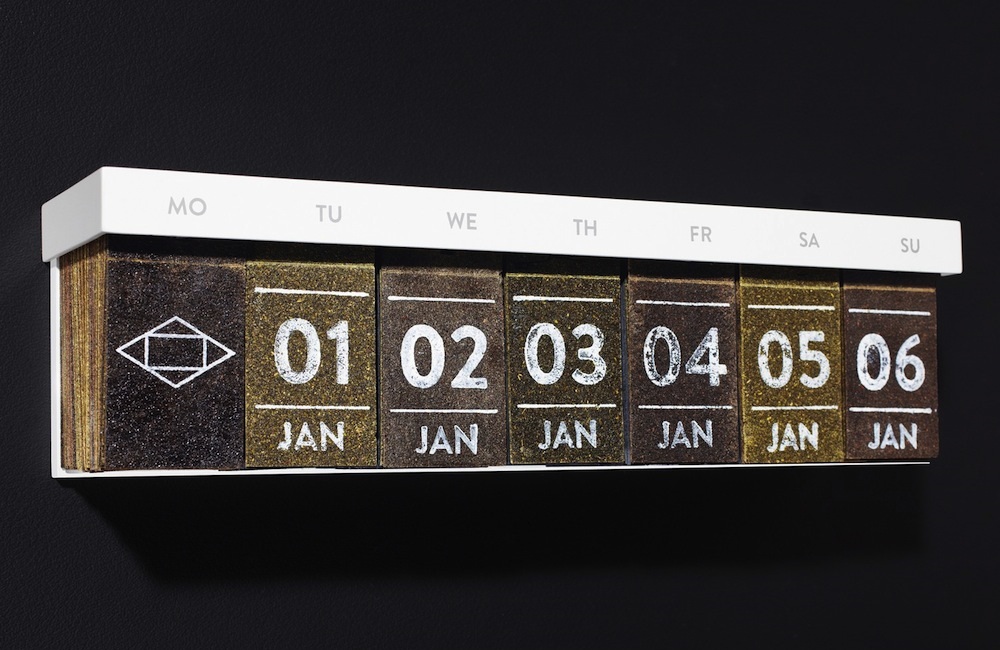In today’s article I’m going to tell you one more Google Calendar tip regarding navigation.
Sometimes we need to view not only this day or week or month’s agenda but to look farther into the past or into the future and see some specific information about the day 10 years ago.
By default you can only navigate through your GCalendar using the mini-calendar on the left-hand pane:

But it is very inconvenient to scroll down with this interface unit. And there are no drop-down menus to set up the date that you need.
To be able to jump to the date you need you should first activate this feature. Go to Settings – Labs.

Scroll down till you see the Jump to date feature. Enable it and save the changes.

Now you will see this new feature on the right hand. You can set up any date you need and quickly switch to it:

After you have opened the day you need you can still change the calendar view and see the whole week or the month close to this date.
How to backup Google Calendar
Whichever information you keep in your Google Calendar you should always be careful about who you share your Google Calendar with. If you give outsiders any control over your data they can simply delete it with no chance of recovery. To make sure that your data is safe check how to backup Google Calendar with applications like Upsafe.