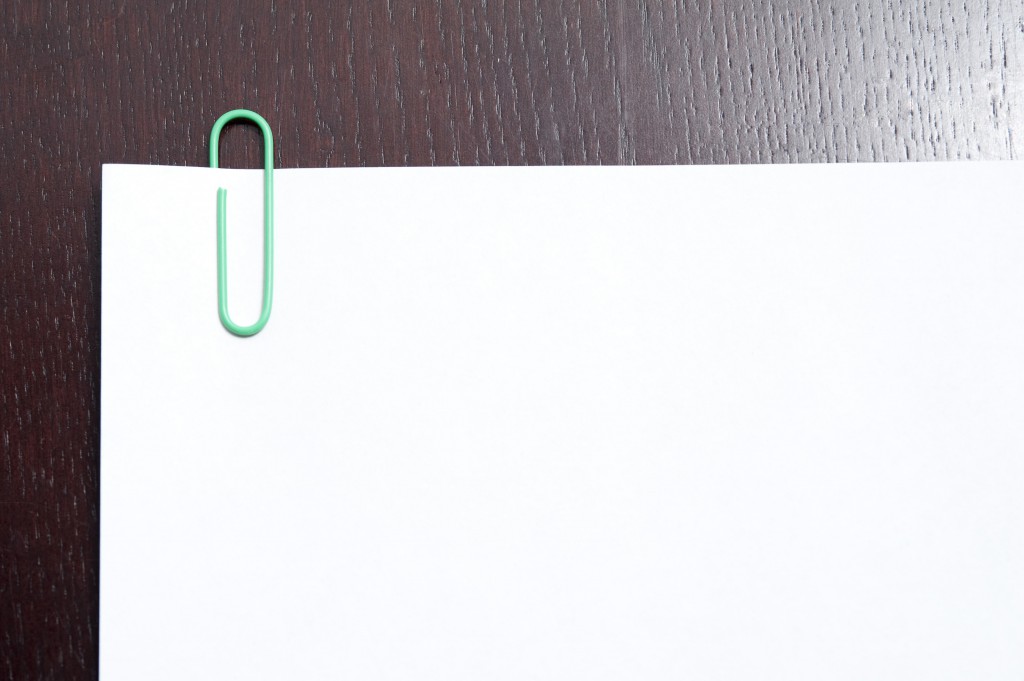If you are an advanced Google Docs user then for sure you know different ways of sharing Google Docs with your collaborators. But do you know all of them? Are you aware of the danger you put your data to when you give somebody access to your files? See the guide below and check how to share your files and how to set up Google Drive auto backup.
Attach the document to the email
When you think of sending somebody a GoogleDocs file the first and the simplest way is to attach that file to the email. Just click on the GDocs icon and choose the document you want to send.
Send an email to collaborators
When you invite other people to work with a document for the first time, you notify them by email. But in fact this is only one automated notification they ever get. But what if they somehow lose that email or forget the name of the document unable to find it again in their GoogleDocs account? You could sent them an email again manually.
Go to File – Email collaborators and chose all your colleagues or only some of them who you want to send an email to.
Send personalised comments to your collaborators
If you want to draw your collaborator’s attention not to the whole file itself, but to a specific word or phrase, you may send him a notification exactly with the phrase you want to share with him.
Select the words in the document, insert a comment. Then type @ or + sign and choose one of your colleagues. The choice will be based on your Gmail contact list.

Send an email directly from the document
It may seem insane but still not all people have joined Google yet. But still you may need somebody from outside to leave a comment for your documents. You don’t need to make them create an account, you can simply send them your document as an attachment to your email.
No, you don’t have to download is as docx or pdf, search for the folder where you saved it to, write an email and then create an attachment. Everything is pretty easier.
Just go to File – Email as attachment.
Then choose the type of file (pdf, docx, rtf, HTML or others), put in the email address and write a line or two to this person.
Google Drive auto backup tool
If you share your files with colleagues they may accidentally delete a file that you still need.
The best way to protect your corporate cloud data is to perform Google Drive auto backup with applications like Upsafe backup. You can test the free trial for 30 daus after you sign up.