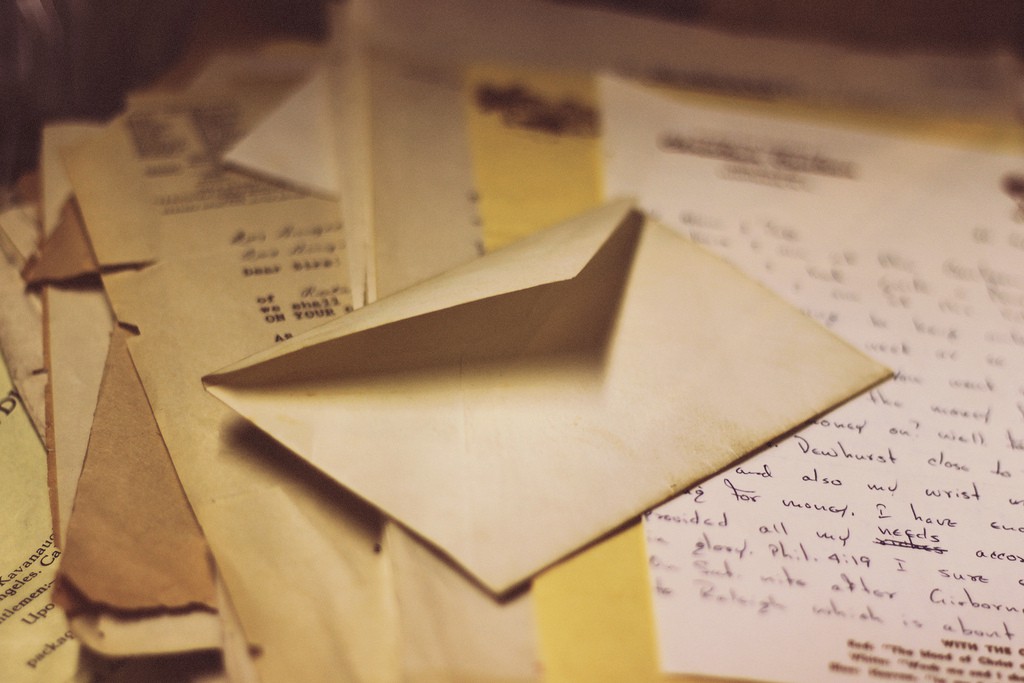If you send similar emails to different people everyday you can significantly save your time by switching on the Gmail canned response feature. It helps you to save some text as a canned response and paste it anywhere you need in the emails without this time and nerve-consuming search-copy-paste procedure.
How to set up Gmail canned response
First you need to enable these canned responses. In your Gmail account go to Settings – Labs.
Type “Canned responses” and then enable his function:

When you write a new email you will now see this new function available by the arrow in the right bottom corner:

Give this canned response a name and afterwards you will be able to insert it into your email with 2 clicks of a mouse:

The canned responses feature can make your life significantly easier. It can really help you to save time.
But what can you do if the email you sent was unique and long, but it somehow failed to come to the recipient and you have already deleted it from the draft and from the sent emails? What can you do if this was a really important business email? How much time and energy would it take to rewrite it again?
In this case regular Gmail backup tool may help. Try Upsafe backup Gmail for Google Apps and never lose any important email. You can set up automated backup on schedule. You can double your corporate Gmail security by keeping the reserve email copies in another cloud with the help of this user-friendly online application.