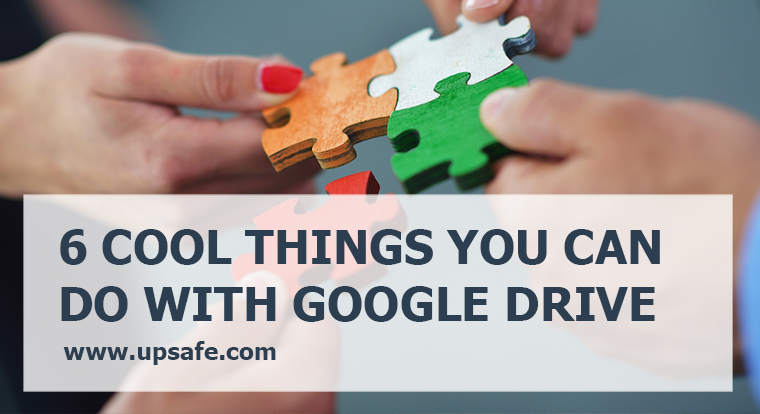Google Drive is that file storage service which is the part of Google G Suite. Google Drive is often considered only as Google Docs that include Google Sheets and online presentations. It works similar to Dropbox and other online file-sharing services, but it has much more cool features. In today’s article I want to tell you about awesome things that you can do with Google Drive and also how to backup Google drive files in order to make your online data 100% secure.
-
Use recent items to track your Google Drive activities
When you work together with your colleagues on different documents in Google Drive, sometimes it may be difficult to track the changes in different files. However, Google Drive provide you with an awesome feature that allows you to monitor the recent changes in the files that you have access to.
2. Star the important documents
You may already be familiar with this awesome feature in Gmail. You may star your emails and organize your mailbox so as to display the starred emails separately from all the others. The same option can be applied to your files in Google Drive. You can put a star on the document to mark it as an important one and have the fast access to this document later on.

3. Share files with your colleagues
Google Drive gives you the awesome way to collaborate on the same document with other people within your organization or even out of it. All you need to do is to share a file with a person using his email address and specify the level of access that he may get. The person will receive an invitation to edit or view this file to his email. The good thing is that this person does not even have to have a Gmail account to be able to edit that file. So you are not limited by Google.
4. Access your Google Docs offline
You don’t have to have the internet access to be able to edit your Google Documents. If you install Google Desktop Client you will be able to work with your files even if you do not have the internet connection at the moment. Once the internet connection is back, all the new and modified files will be synchronized with your online Google Drive.
5. View the revision history of files
When you collaborate on a document with the others, you might come across an issue when you do not know who made the previous changes to the file and how to get back to the previous version. However, Google Documents allow you to see the revision history and to go back to any version within the last 30 days. Moreover, you will see who made these changes and at what time. Just don’t forget that you have that 30 days limitation. The versions that were made before, will be deleted.
6. Backup Google Drive files
As it has just been stated above, there is the time limitation for you to restore a file or its version. However, if you backup Google drive files to another cloud you will be able to restore them to any point in time. Upsafe G Suite backup allows you to do this automatically. Sign up using your corporate G Suite account, back up your Google drive files to another cloud and never ever be afraid to loose your online files again.