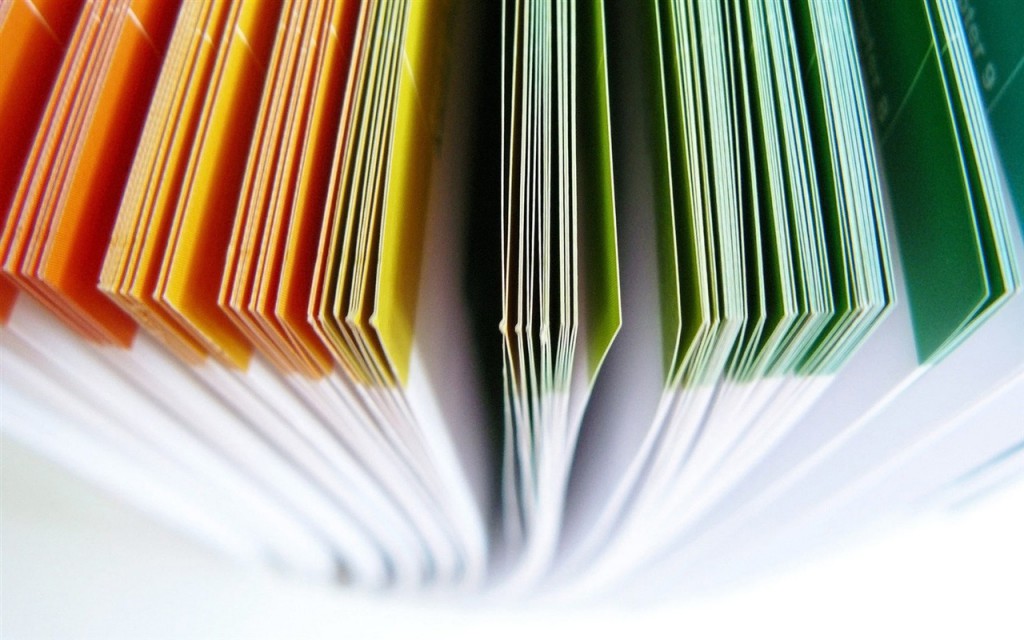1. Translate your document to any of the 50 offered languages in a split of a second
I think many of you are quite aware of such a service as Google Translate. It supports 55 different languages, from English and French up to such exotic instances as Nigbo (an ethnic group of southeastern Nigeria) or Maori from New Zealand.
Now Google has added this function to the Google Docs. You may translate your entire document in a flash of a second. It does not support all the languages you may see in the Google Translator though, but still the majority is the same. At least you can surely find there all the world-wide used languages.
Of course the text may be rough in some places, but no automatic machine can be perfect and know all the figures of speech. For example, here are the lyrics of some Fench song I translated with Google Docs:
French songs are tender I’envi Nostalgic infinity
And when n’sait longer belong where to
try for a little french song
But still the text is quite readable, and you are only left to clean it up, not to translate it whole from the beginning till the end.
2. Create an automatic table of contents
The table of contents may especially be useful for students. Those who have used Miccrosoft Word for their courseworks might alredy know about it as usually it is required by the University standards. Now the same feature is available in the Google Docs.
Just mark your documents with paragraphs and headings and receive your piece of cake!
What’s more, this table of contents updates automatically while you are working with the document and helps you to save your time.
3. Apply your own styles through th whole Google Document
You are no more limited by the pre-defined styles of paragraphs and headings that Google provides you with. You can apply your own intervals, set up the colors and “play with the fonts”.
All you have to do is to select the piece of text, apply the style you want, go to the styles bar menu and set this style to all the similar parts of the document.
Let’s say you made your Heading 1 bold, 14 pixels green Tahoma. Now all your headings 1 will have the same style all through the whole document.
4. Enjoy the advanced research options to find the definition of any word you come across in the document
This option may be helpful for you to find sysnonyms or definitions of the words you don’t know. It provides you with a short description of the word’s meaning with no dissertation-size articles like in Wikipedia.
Select the word you need, then go to Tools – Define. And you will see a short summary of the word’s meaning and many synonyms on the right.
5. Surf through the Google Document using bookmarks
This option may really ease your life when you need to share one specific word or a paragraph in a very long document with your collegue. How is this person supposed to find the word you are pointing at?
The solution is pretty simple. Create a bookmark, go to the beginning of your document and insert a link. Set up the bookmark as a destination for this link.
Don’t make your collaborators search through the long manuscript getting nervous, just share this link with them.
Google Docs is designed in the Microsoft Word fashion but still it is a different instument. While MS Word contains all the features imaginable and reminds the huge and complex spaceship GoogleDocs cuts off the unnecessary parts and lets you colaborate with your partners easily.