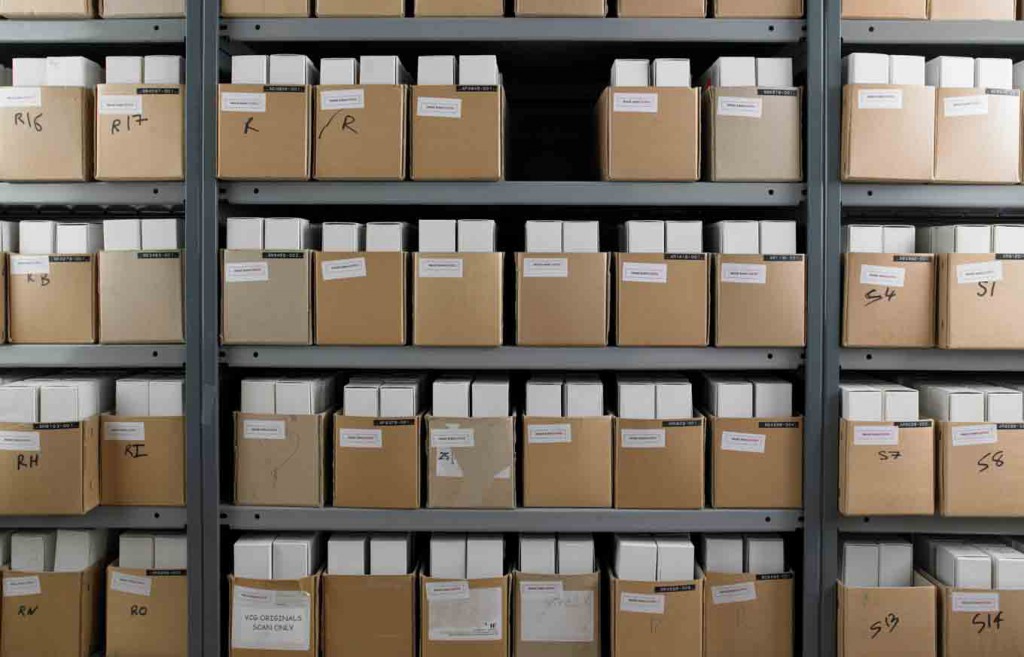If you use Office 365 as your main tool at work every day you must have already learned lots of hints and tricks that make your daily work so much easier. You may use instant messaging, collaborate with your colleagues on the documents online and set up Office 365 archive for the files that are no longer in use.
In this article I’d like to review some features that are available for Office 365 corporate users.
1. Set up a team or a public website
Office 365 Sharepoint allows you to create websites and publish them within your company or share it with the world. The private corporate website may be useful if your team is growing and you hire new people every month. You can create a page with the list of your co-workers and share it with the newbies to get acquainted with the team faster. You may also publish announcements and news. Sharepoint may also be useful if you want to create a webpage to share the information about your company with the world.
2. Use Outlook mailbox and Meeting rooms for corporate communication
The Outlook web app is a very easy and handy online app for sending emails to your colleagues and clients with just one click of a mouse. You can send emails in bulk and set up distribution lists.
3. Share your events and meeting via Office 365 Calendar
Outlook is integrated with other resources like Google Calendar which allows you to share the events and send invites for the meeting to the people outside of your company who use other online tools.
You can share your calendar with outsider so that they can see when you are available.
4. Set up a shared mailbox for the project
When a group of people collaborates on a project it may be useful for all of them to receive emails regarding this project to their own email address. The Office 365 admin can create a shared mailbox where such emails will be available for all the people involved into this or that project.
5. Office 365 archive
You can send the files and emails that are no longer in use to the archive. In this case the files won’t be lost and they won’t be mixed up with other documents that you are working at right now. To set up Office 365 archive you may use Upsafe Office 365 cloud backup tool.
- Sign up using your Office 365 corporate account.
- Open the Mail tab, run the backup.
- Once the emails are in the cloud you will see the “Archive options” link in the top right corner.
- Click on that link and set up the conditions for sending the emails to the archive.