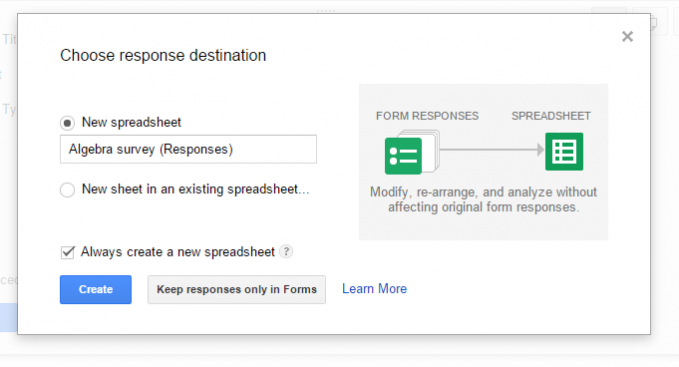Google forms is a really useful instrument for creating surveys and collecting information you need. Have you discovered all its might and power yet? If you have used GoogleForms before you may already be an advanced user and know much about this cool instrument. But are you sure that you know everything? Check the list of GForms tricks below. Also check how you can enhance your Google Forms security.
1. Embed the iframe of your Google form into your website
If you are an advanced html+css user and you want to set up a survey on your website Google Forms may help. You can easily create the form you need in your Google account and simply embed it into your website by copying the iframe code.
Click File – Embed. In the pop-up window copy the automatically generated code and paste it wherever you need. Set up the width and the height of the form.

2. Choose the destination where the responses will be stored
There are 2 ways how you can keep the responses: in the GForm itself or send them to Google Spreadsheets. To change the response destination click Responses – Choose response destination.

In the pop-up window you will the the following options. You can keep the responses:
- in the new spreadsheet
- in the new sheet in an existing spreadsheet
You can also click the “Keep responses only in forms”. In this case you will see the results by clicking Responses – Summary of responses:

The spreadsheet can be useful if you do not expect to get more than 400 000 responses as this is the limit of rows in Google Sheets.
3. Set up multiple branches in your survey
Logic branching helps you to set up direction where the respondednt will go to based on his answers.
For example, if the respondent claims that he is under 16 years old you can ask in what school he is studying now in the next question. And if he is older than that the next question may be about his college or the place of work.
To do this check the “Go to page based on answer” checkbox and select the page where the person will be redirected. Make sure that you have created enough pages for this purpose beforehand:

4. Google Forms security
If you are too lightheaded about your Google Drive safety you may find one day that an intruder has erased all the data you have been collecting with your Google forms. So make sure that you do not give permissions to the outsiders and (which is much more reliable) do regular backups with Upsafe Google account backup tool.